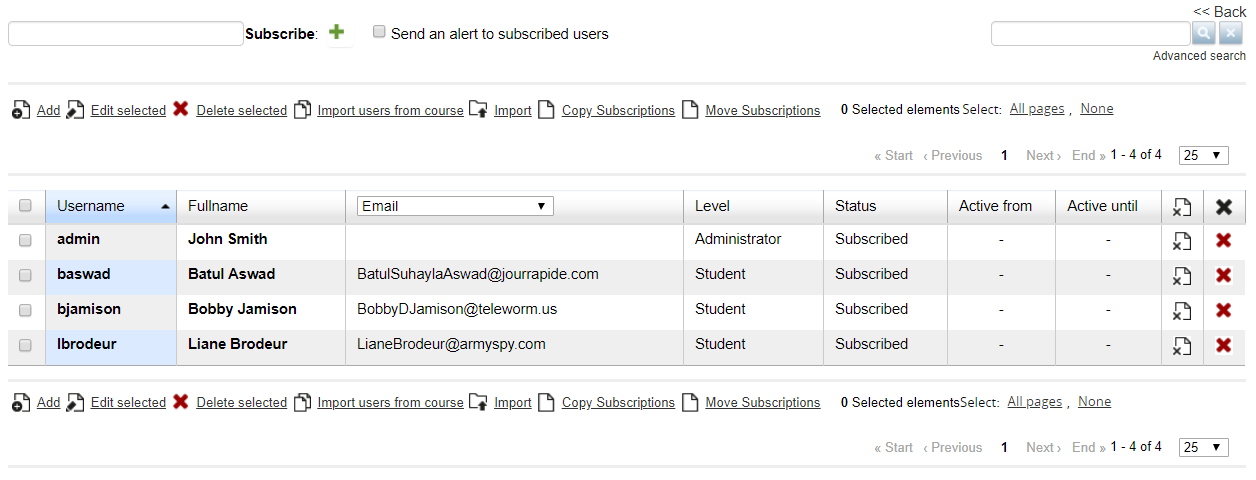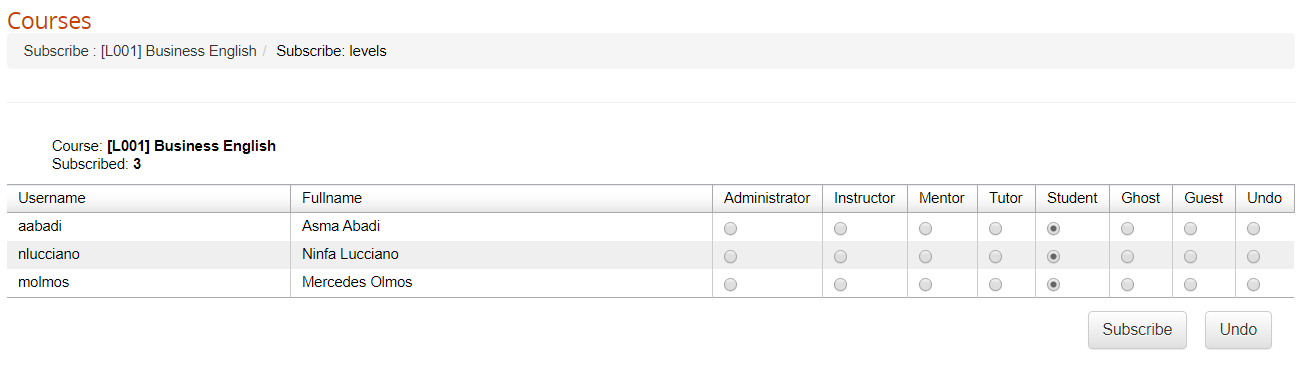Subscription management
You can access subscriptions management from the course management page:
Standard Subscription Management
Fast Subscribing of a Single user
Use the “fast subscribe” field to easily add a single user to the course.
Select the “Send Alert” checkbox if you want the user to be notified for the subscription
Subscribing multiple users
Click on the “Add” button if you want to add multiple users at once:
1. Select users: the system will open the user selection page, letting you select either:
- Multiple single users
- Massive select all users from some org-chart nodes
- Massive select all users in a group
- Massive select all users by company role
On the same page, you can select whether to notify the selected users for the subscription
2. Select users' role in course:
User Roles
Users can be enrolled to a course with 7 different roles, that can give different privileges in course frontend access and management depending on the course menu settings.
Available roles are:
- Administrator: usually a god admin with full permissions on all the course management feature
- Instructor: usually used for teacher, can upload learning materials and access course stats, but not configuration features (i.e., menu management, intro page edit, etc.)
- Mentor
- Tutor
- Student
- Guest
- Ghost: doesn't appear in some stats
Other Options
- Edit/Delete selected
- Import from course: let you import all the users subscribed to another course
- Import: import subscriptions as a CSV file containing a list of existing usernames
- Copy: copy the list of users subscribed to another course, leaving them subscribed also to this one
- Move: move subscriptions from this course to another one, removing them from the present one.
Subscribed users list features
The list of subscribed users lets you:
- Sort by username, full name, or set any desired field in the dynamic column
- Level: set the role for each user in the course, just click on the role to change it
- Status: change the user status in the course:
- Subscribed
- In Progress
- Completed
- Suspended
- Overbooking
- Subscription to confirm
- Waiting user
- Active from/to: set a range of dates for the course to be available to this user. Before and after these dates the user won't be able to enter the course.
- Remove the above validity dates
- Delete subscription
Multiple Subscriptions
With this feature, you will be able to:
1. Select users to be enrolled:
- Single or multiple single users
- Massive select all users from some org-chart nodes
- Massive select all users in a group
- Massive select all users by company role
2. Select one or more courses to enroll the selected users to
3. Set the role for all the selected users on all the selected courses