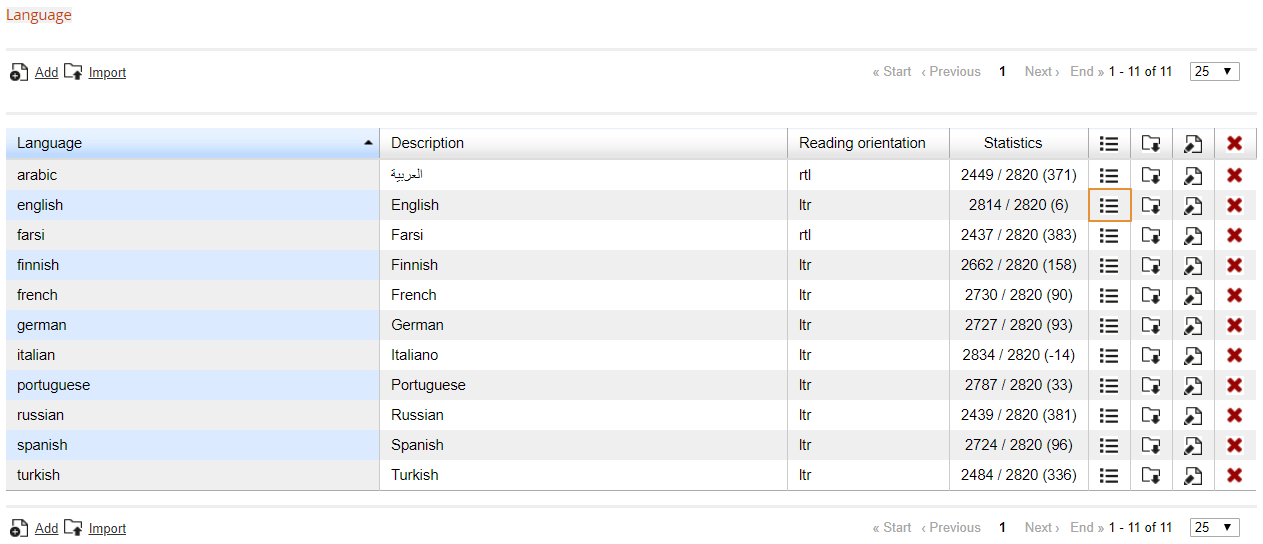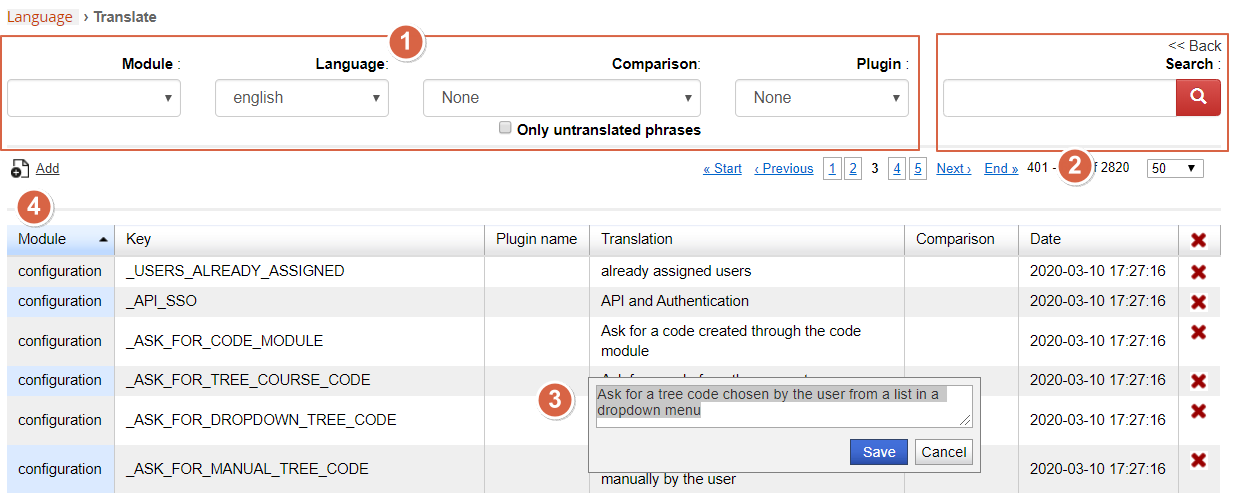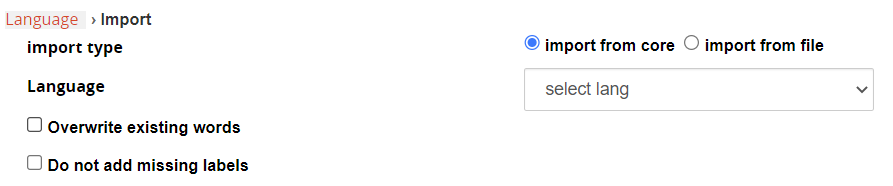Language Management
Language manager
You will find the language management features under:
Admin > Settings > Language Management
Here you will find a list of the available languages in your platform
From this panel it will be possible to:
- Edit existing languages
- Import language files
- Add new languages
Edit existing languages
To edit existing language translation keys, click on the highlighted icon in the previous image to get to the language editing page:
In this page you will find a list of all the available translation keys
1. Filter the language keys:
- Module: the area or feature of the platform where the language key is user
- Key: the code placeholder for the language key to be translated
- Plugin: select the language keys created by a specific plugin
- Only untranslated: shows only keys without local translation
2. Search language translations: search any text in all the listed key translations (doesn't search in key names)
3. Edit any translation, just by clicking on the translation text
4. Add a new translation key for all the available languages
Import language files
Import Modes:
- Import from core: select from a list of the available languages
- Import from file: import an XML language file exported from another format installation
Options:
- Overwrite existing words: if the language is already installed in the system, it will override all the customizations
- Do not add missing labels: if the language is already installed in the system and some translation key is missing, it will leave it empty
Add a new language
Create an empty new language