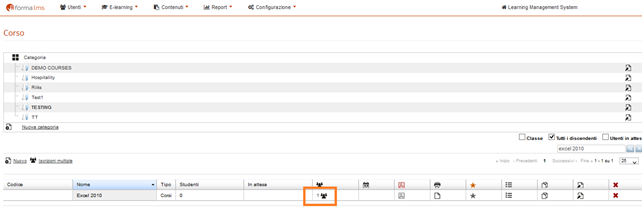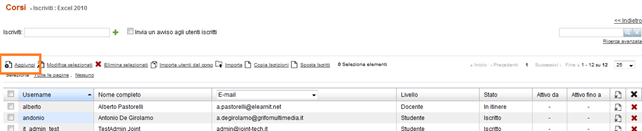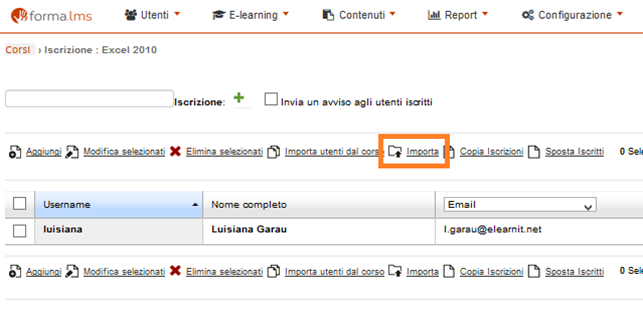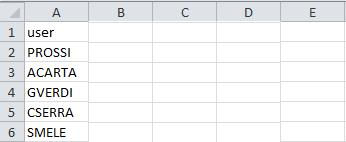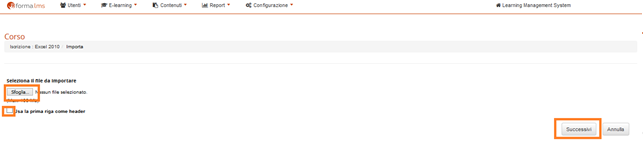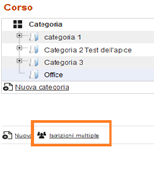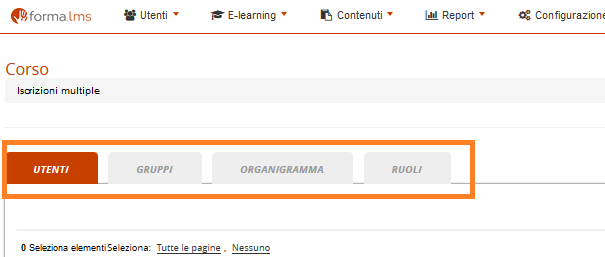How to enroll one or more users to a course
In a different tutorial we describe how to register users to the LMS one by one or in bulk. We can do the same with enrollment: we can choose whether to proceed with the enrollment of each individual user or to import a file in which we have created the list of users to be registered. Let's first see how to register a single user.
Quick enrollment
Go to Administration / Elearning / Courses
Click on the “Subscription” icon for the course we want to enroll the user to. In our case, we want to enroll a user to the “Excel 2010” course
We just have to enter the name or userid of the user we want to enroll to the course, in the “Subscribe” field and then click on the + (the green button with a “plus”)
Now our user is enrolled to the course!
Enrollment from Organization Chart
If you want to add users in bulk, you should click on the “Add” button and follow the simple registration procedure, by selecting (as with many other sections in Forma) the org chart node or the group you want to enroll. During the procedure, you'll also have the possibility to send an automatic notification if you check the appropriate checkbox.
When using the “Add” button you also have the possibility to flag individual users.
Import from .csv file
If you have a list of names to enroll in a course, we can proceed with importing the file.
Let's see how …
Go to Administration / Elearning / Courses
Always click on the “Enrollments” icon relating to the course in which we want to enroll users and click on the “Import” button
Remember that the file to be imported must have a single column with the userid of the users to be registered (Fig. 5). Just remember that if the first row of your file is the header, you should check the “consider first row as a header” checkbox.
Select the .csv file to be imported and click on next.
At this point, the users in the file will be enrolled in the course.
Multiple enrollments
Finally, Forma Lms also offers the possibility with a simple “click” to enroll the same group of users to multiple courses. Let's see how …
Go to Administration / Elearning / Courses
Click on the “Multiple Subscriptions” button
At this point, we can choose whether to indicate the users manually, or choose a group of users or a specific role or node of the organization chart and click on the “Save changes” button
Once the users have been selected, it is necessary to select the courses to which they wish to enroll and click on the “Next” button
Now we just have to indicate for each user, the level you want to assign (student, tutor, teacher etc.) and click on the “Register” button
Import from another course
You can also import enrollments from another course, by clicking on the “import users from the course” button. In that case, you'll be guided to choose the course you want to import from.
Other options
In this section you can also
- modify the level of a specific user > you can do it inline
- select multiple users and modify their level or unsubscribe them
- copy the subscriptions to another course
- move the subscriptions to another course
Sending automatic alerts to users
If you select “send a notification to…” before adding a user, the LMS will send an automatic e-mail to subscribed users.
Please refer also to this reference article: https://docs2.formalms.org/books/reference-guide/page/subscription-management