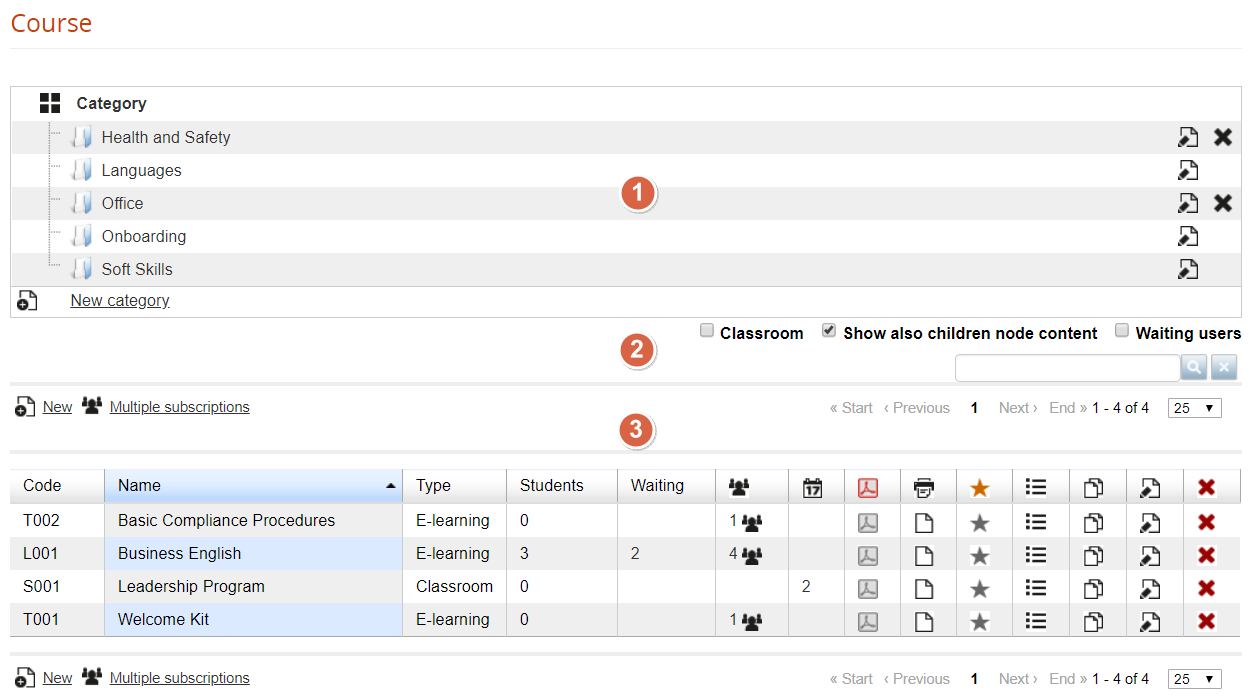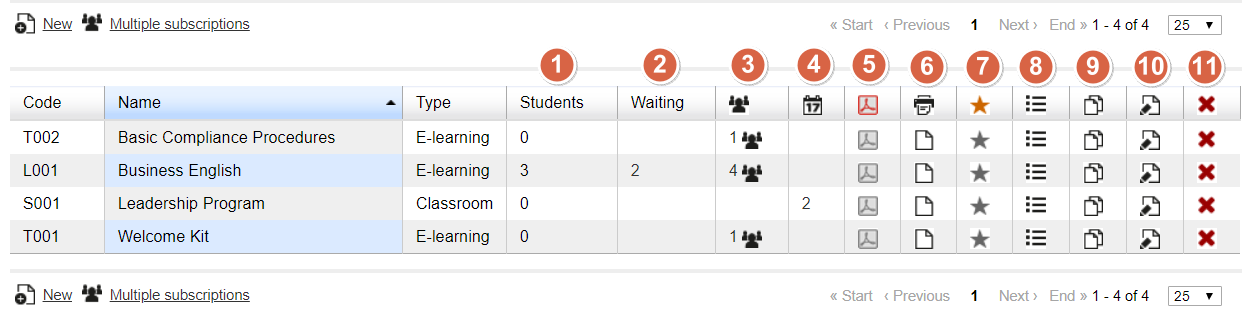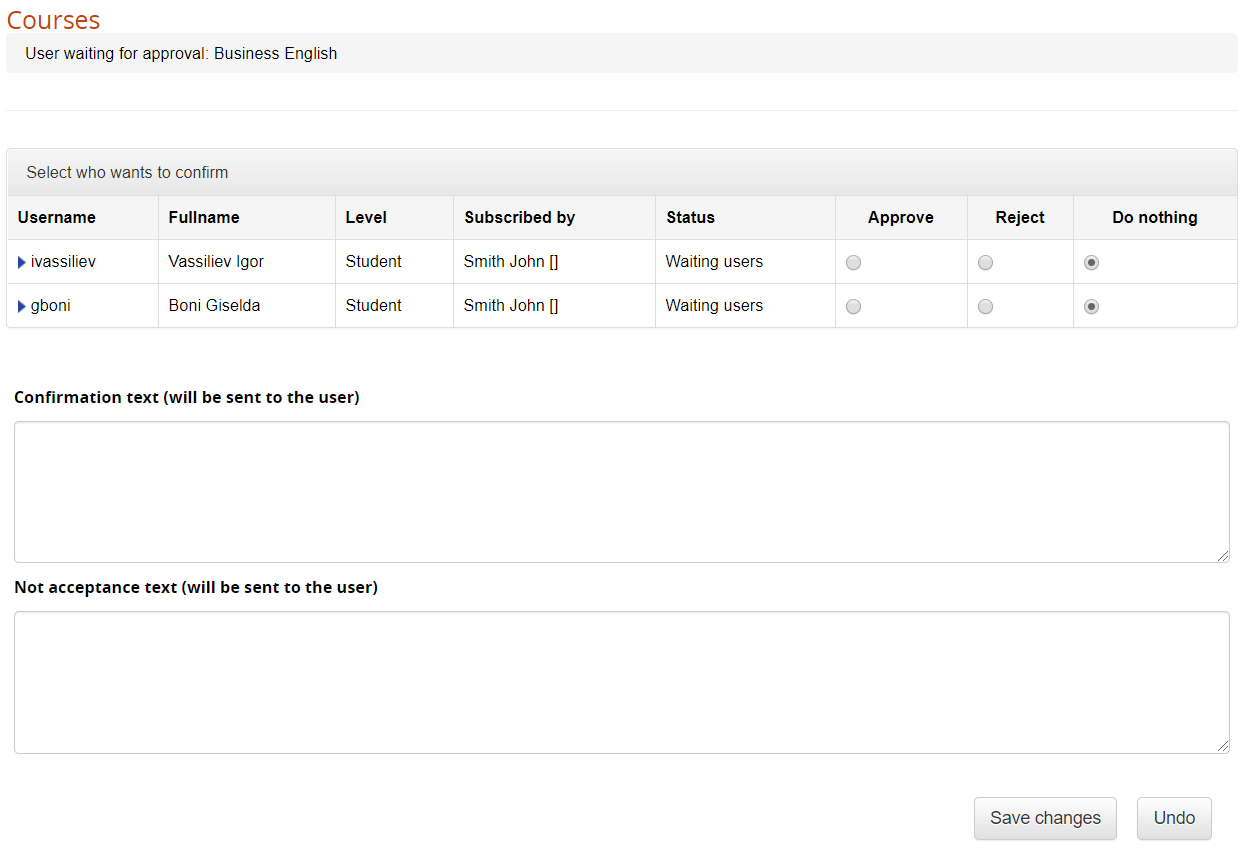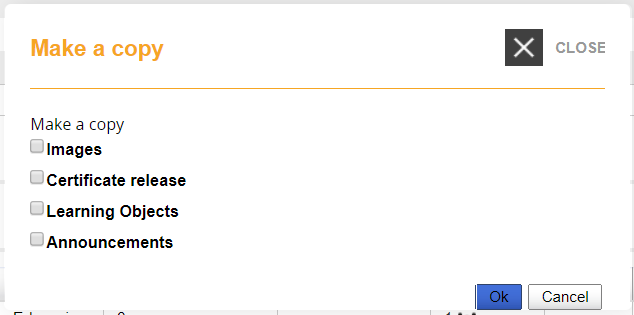Course Management
Overview
Course management is located under:
Admin > Elearning > Courses > Courses
The course management page is split in two main parts, as for the user management.
- Categories: a tree-like structure for content categories.
- Course list: a flat list of all the courses assigned to the selected category
What is a Category
A category is a container for courses, generally used to group courses by topics.
Categories will be shared among catalogs and other parts of the platform.
NOTE:
If you need a way to assign groups of courses to specific users, check the catalog feature
What is a course
A course is a logical container, you can manage administrative features from this backend section:
- Description and categorization
- Subscription modes and user enrollment
- Course scheduling
- Certificate assignment
Training features will be managed from the platform frontend instead:
- Learning Materials
- Course features
- Training stats
Categories
You can:
- Create an unlimited number of categories and nested categories
- Move a category under another category: click on its name and drag'n'drop the folder
- Delete a category only if it is empty
Filter and Search Courses
Options that apply to the course list below:
- Classroom: show only courses of type “classroom”
- Show also children content: list also courses from the child categories
- Waiting users: show only courses with users waiting to be approved
Courses
This list shows courses from the selected category, ordered by code, name or type. Here, you can control and manage the following features for each course:
Students
Simply shows the number of users enrolled to this course with level “student”
Waiting
Number of user subscriptions to be approved when “moderated” registration is active. Click on the number to manage the waiting users:
Subscriptions
Number of users subscribed to the course. Check the “subscription management” page of this guide for details
Editions
Number of editions available for a “classroom” or “elearning editions” course. Check the “editions management” page of this guide for details
Certificates Assign
Assign a certificate template to this course
Certificate Release
Check the list of available and released certificate for this course
Competences
Click this icon to set the competences assigned by the course. Each course can assign one or more competences, click on the icon to:
- Select the competences assigned by the course
- Edit the competence score assigned to the user when the course is completed
Manage Competences
Check the Competences Guide to learn how to create and manage competences in Forma LMS.
Menu
Assign a different menu template to this course
Copy
Duplicate this course. You will be able to select which elements of the course to copy:
Edit
Edit the selected course information and settings
Delete
Delete the course.
Caution!
This operation can't be undone!